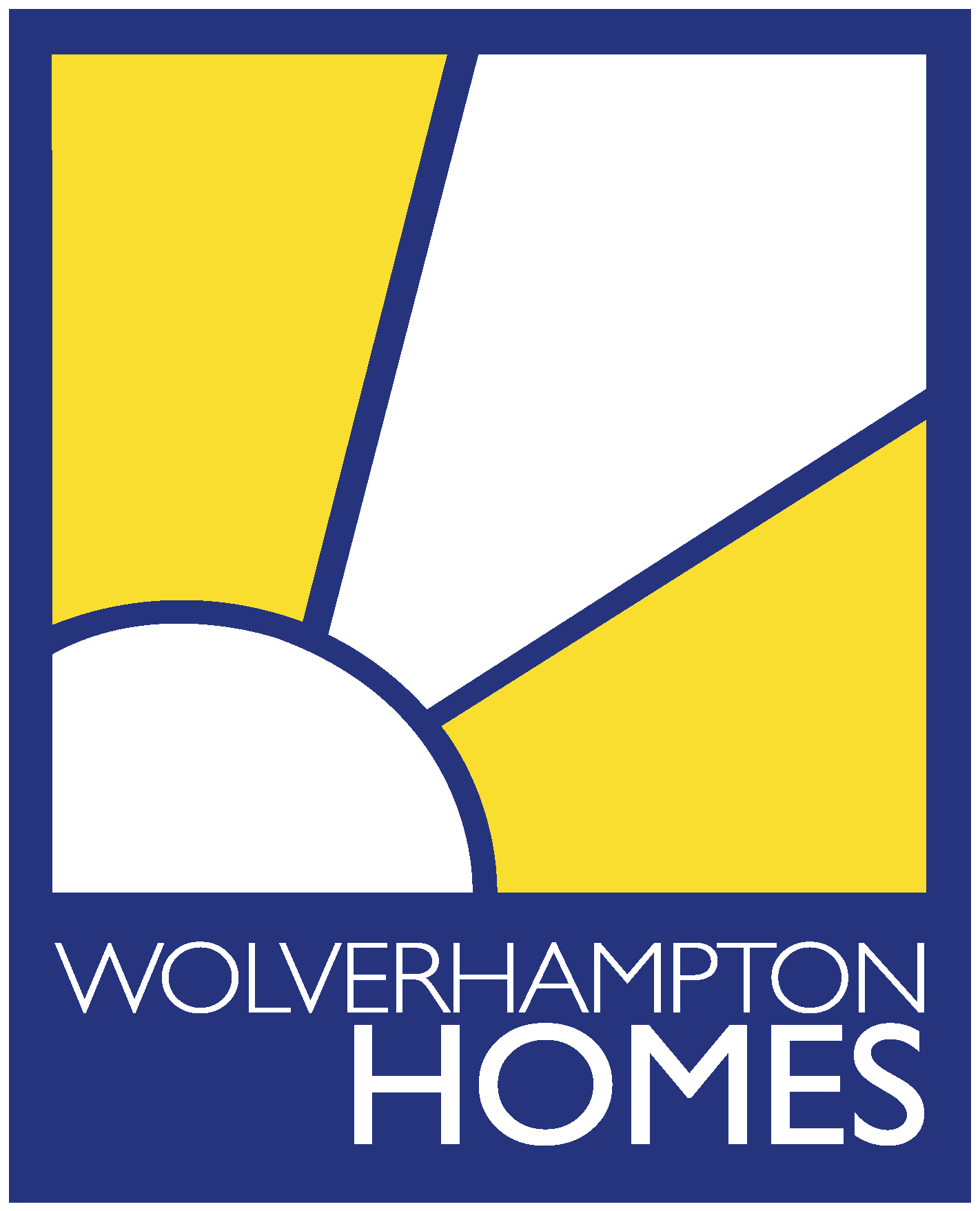My Account
-
Already registered for My Account?
Please click the button below to log in.
-
Need to register for My Account?
To register, you will need your:
- full name
- email address
- mobile number
- date of birth
- reference number (application or payment)
Application (bidding) reference: This is the reference number customers are given when a housing application has been successfully completed and submitted.
Payment reference: This number will appear on all of your rent statements. Your payment reference is a seven digit combination that will end in an alphabetic character.
You will only need one reference, not both. If you need help getting your reference, please get in touch.
Please note, you can register without your reference number, but you will need to ‘create a connection’ to your details later within the app.
To register for My Account, you can download as an app, or register through our webpage:
Step by step guide on how to register
-
Step 1 - create your account
- On the My Account login page, scroll to the bottom and click on ‘New user? Register’.
- You will then be directed to the registration page. Here, you will need to type in your first name, last name, email address, create a password, and press 'register'.
- Please note, your password must contain 10 characters, including lower and upper case, a number and symbol.
- You will then be prompted to check your email inbox for a verification email. You should do this straight away.
-
Step 2 - email verification
- Please be sure to check your junk and spam folders just in case. In the verification email, you will find a 'link to e-mail address verification’ link. Click on the link. Please note that the link will expire after one hour.
- After clicking on the link, you will be directed back to My Account to complete your registration.
-
Step 3 - phone verification
- On the ‘complete registration’ page, fill in your title, name and mobile number.
- You will be prompted to manage your cookies and privacy settings. Please read carefully and allow all, deny all or manage your preferences.
- Click ‘send one time passcode (OTP)’.
- You will now be texted a one time passcode to the mobile number you provided.
- When prompted, please enter the 4 digit passcode to verify your mobile number.
-
Step 4 – creating a connection
- You will now be prompted to create a connection. Please click ‘yes’ if you have your application or payment reference. Click ‘no’ if you need to create a connection later.
- Please enter your reference, reference type and date of birth.
- Click ‘complete registration’.
- Creating a connection will mean your rent, repair, housing application and personal information will appear in the app. If you don’t have your reference number to hand, click ‘link connections later’.
-
Step 5 – success!
Congratulations! You have successfully registered for My Account.
If you didn’t connect your account, you will need to do so within the app by visiting ‘My profile’, the top right icon in the online system.
For a step by step guide on how to create a connection later on, please view our video.
How to make a connection in My Account
How to apply to bid on properties
To improve your experience of applying to bid on homes, we have made changes to our app, My Account.
Before applying to bid, you will be asked several questions. How you answer these, based on your circumstances, will determine whether you are able to apply or not.
If you are not eligible to apply, we will let you know why and highlight any housing options that may be available to you.
These changes will enable us to:
- prioritise vulnerable customers
- give advice and assurance to those in need
- and provide a quick decision with advice to applicants who are not eligible to apply for rehousing
Over half of the application forms we receive do not result in a successful application.
In these cases, a quick decision will save you time and allow you to explore your other options more effectively.
How to bid for a property
Your home fire safety check (HFSC)
In partnership with National Fire Chiefs Council (NFCC), Fire Kills and Safelincs, did you know we have developed a home safety checker to help keep you and your family safe at home.
Tailored to your address, the system will help you spot fire risks, offer tips and advice, and will create a personalised fire safety action plan.
Click the button below to begin your fire safety plan today.